Users management
Users
List all users
Go to https://settings.product-live.com and then the Users tab.
Here you can view all the users within the current account.
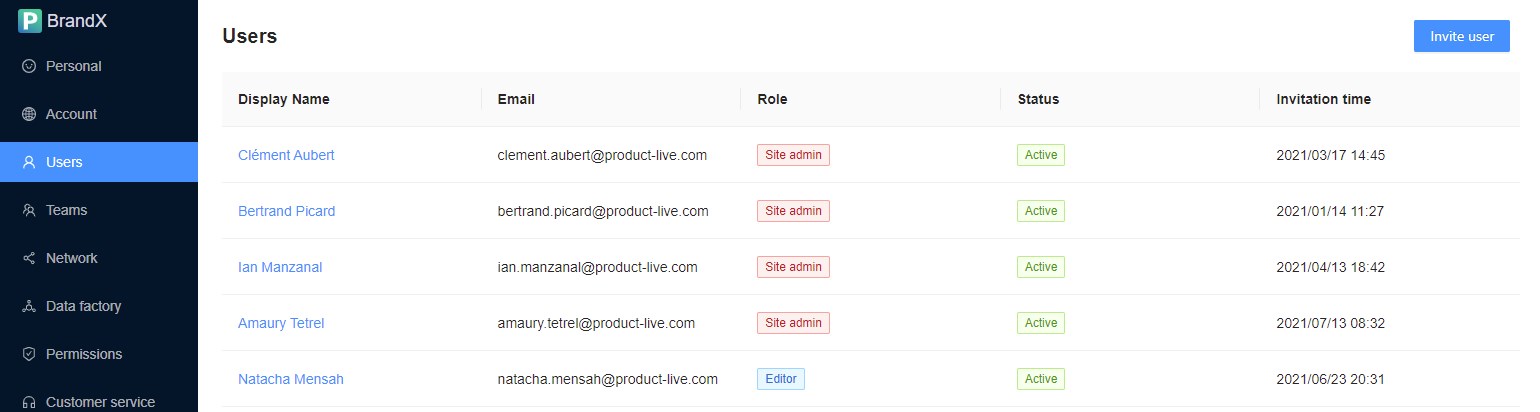
Invite users
You can invite new users by clicking this button:
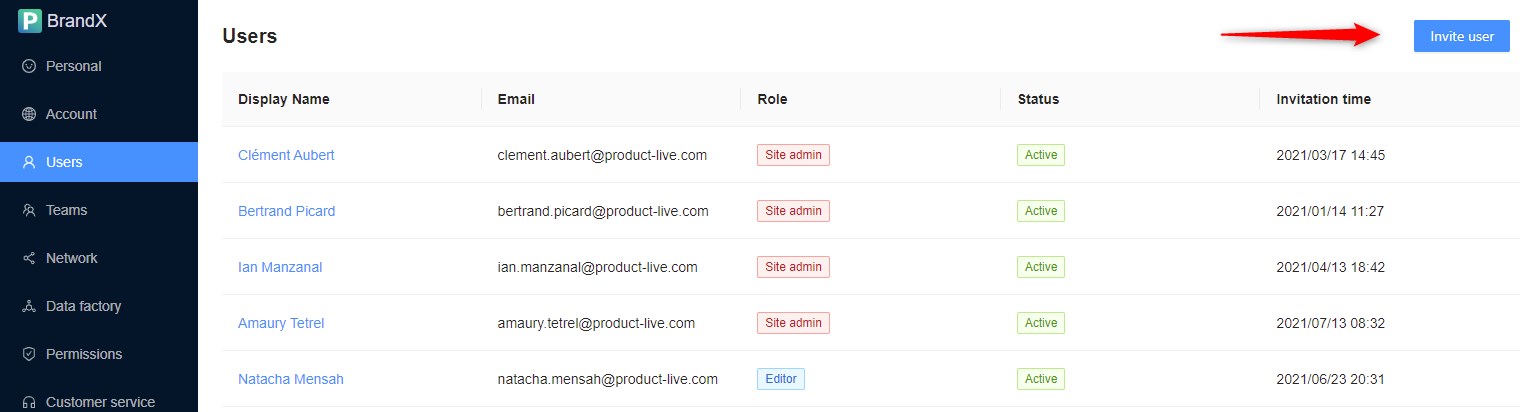
Edit a user
You can edit a user by clicking on his name:
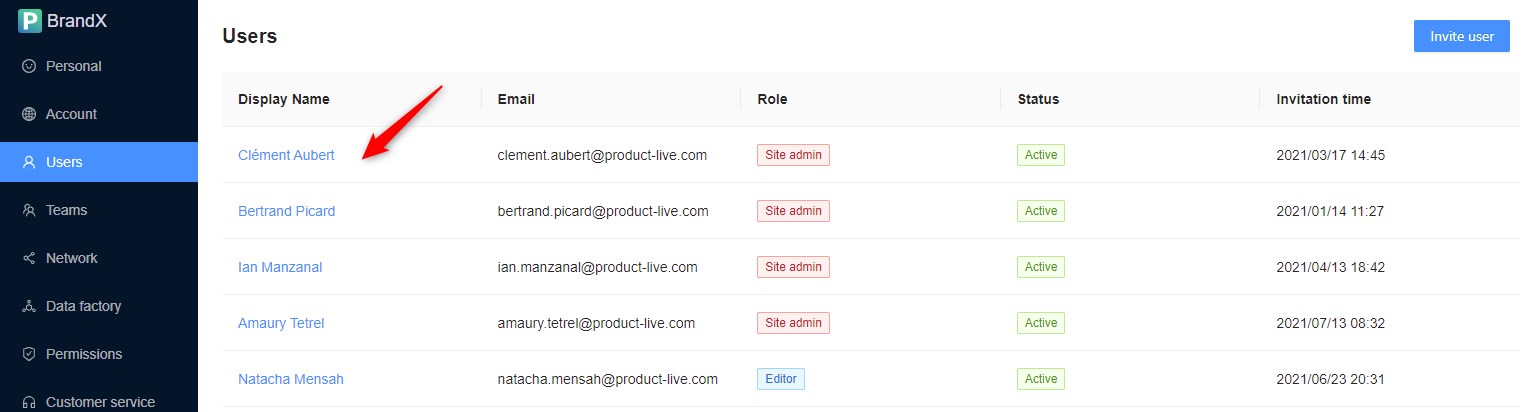
Role
User role is the high level rights about what a user can do or not in the application.
- There are two roles: Site admin or Editor.
- A user can only have one role.
Role = Site admin
The user can view, edit or delete anything, either in https://app.product-live.com or in https://settings.product-live.com
Role = Editor
The user can only view or edit what have been defined in Permissions (view below).
If you create a user with the role Editor without associated him with a Team that have Permissions, then this user will not be able to access any ressources.
Status
User status must be used to desactivate or archive users. There are four status:
| Status | Description |
|---|---|
| Active | User can login to Product-Live |
| Suspended | Use this status to temporarily disconect a user. The user will no longer be able to login or access ressources in your account on Product-Live. |
| Archived | Use this status to remove the user from your organisation. The user will no longer be able to login or access ressources in your account on Product-Live, but he will always be visible in Settings. |
| Removed | Same effect as Archived but will not be visible in Settings. |
User status can be changed from any status to any status.
Teams
Teams allows to create user groups. A user can be associated with several Teams.
List/Edit/Create teams works like Users defined above.
Best practice
Name your teams like they are in your organisation.
Permissions
Permissions within your company are defined by teams. The rights are cumulative, which means that they are sum of all permissions associated with the teams that the user is associated with.
View the guide Permissions to learn more.
User rights management
A simplified view of the user rights management and how a user can access ressources is as follow:
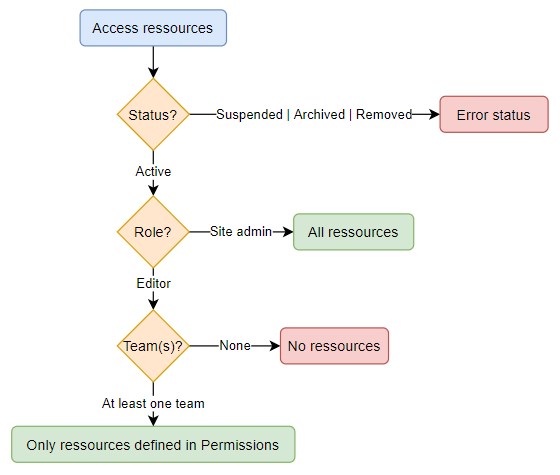
FAQ
Does changing the status of a user on an account change his status on all accounts?
No it's only the status of the user in the current account.
Can I set permissions to users individually?
No you can't, and really you don't want to have to manage such a system. If you really want to give one user specific access to ressources, you can still create one Team with only one user.