Permissions
Within your company
Requirements
- You have read the Users management guide.
Permissions within your company defines what the users of your account will be able to:
- View
- Edit
- Delete
- Create
User rights management
A simplified view of the user rights management and how a user can access ressources is as follow:
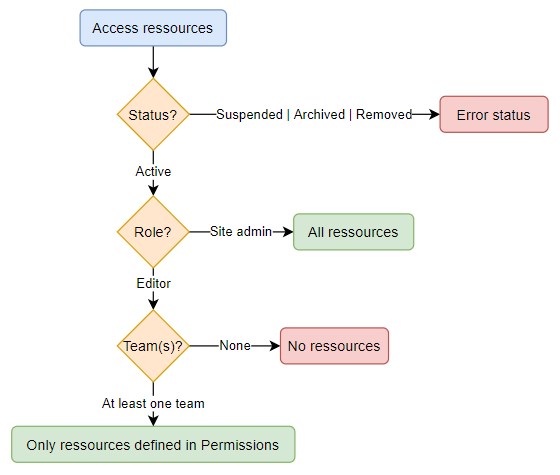
So here we are only dealing with users with the role Editor.
A user with the role Editor must be first associated with at least one Team.
Then in Permissions you will define what this Team can view/edit/import/export...
Assuming that you have created a Team named Product managers, then in Permissions you should have:
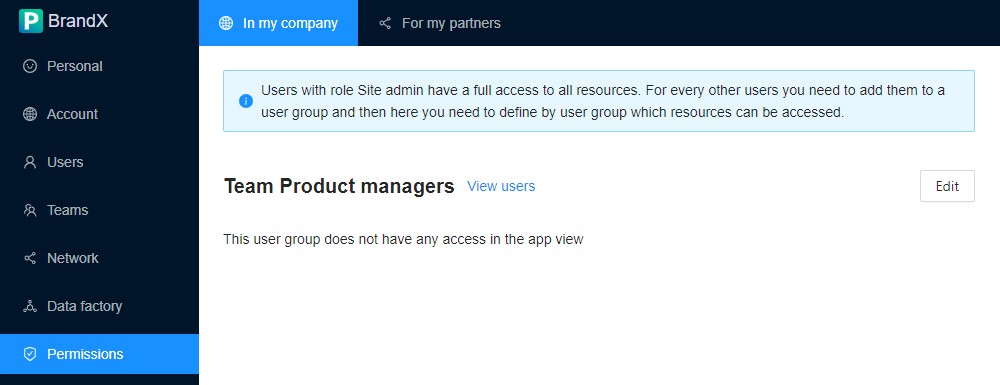
Click the Edit button in the front of your Team's name.
This will open this form where there is 5 steps:
Step 1: Define Partners visible by this team
Here you define which contexts will be visible in the application for this team.
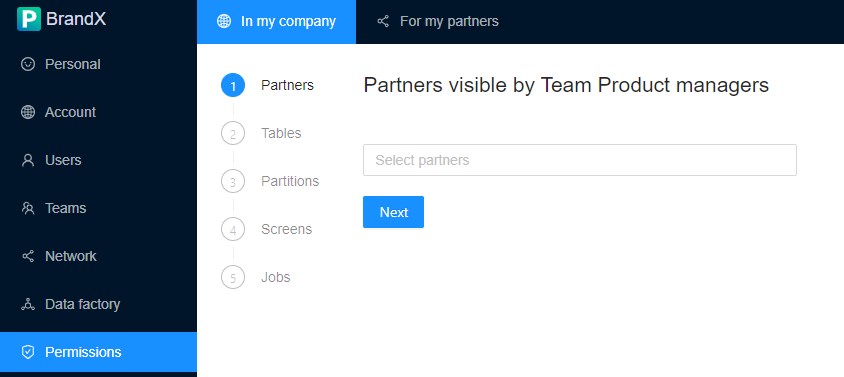
Partners selected here will be visible in the application here:
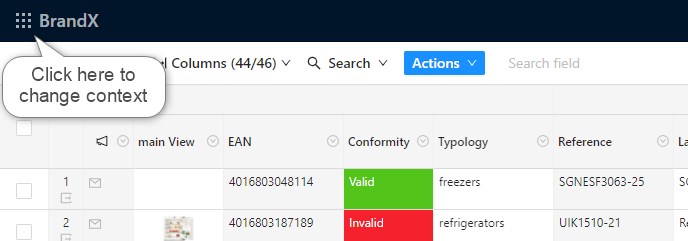
and then:
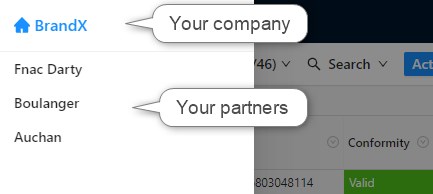
Info
If you don't have any parnters, or you want to only give abaility to access the context of your company, then just click the Next button.
Step 2: Define Tables visible by this team
For the context of your company, and for each partner selected in the previous step, you will have to select which tables are visible for this team:
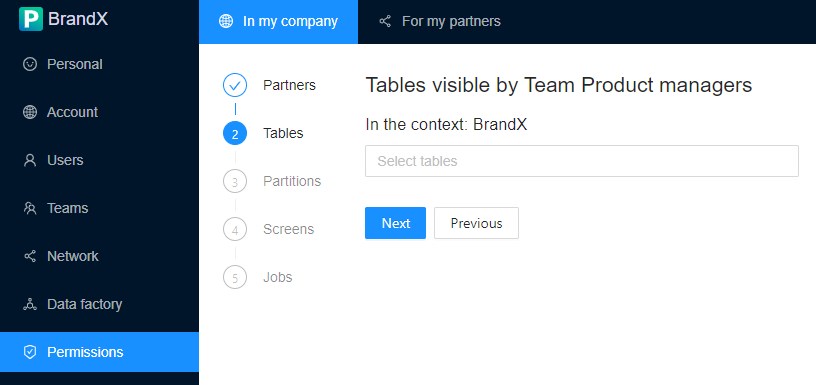
Tables selected here are visible in the application here:
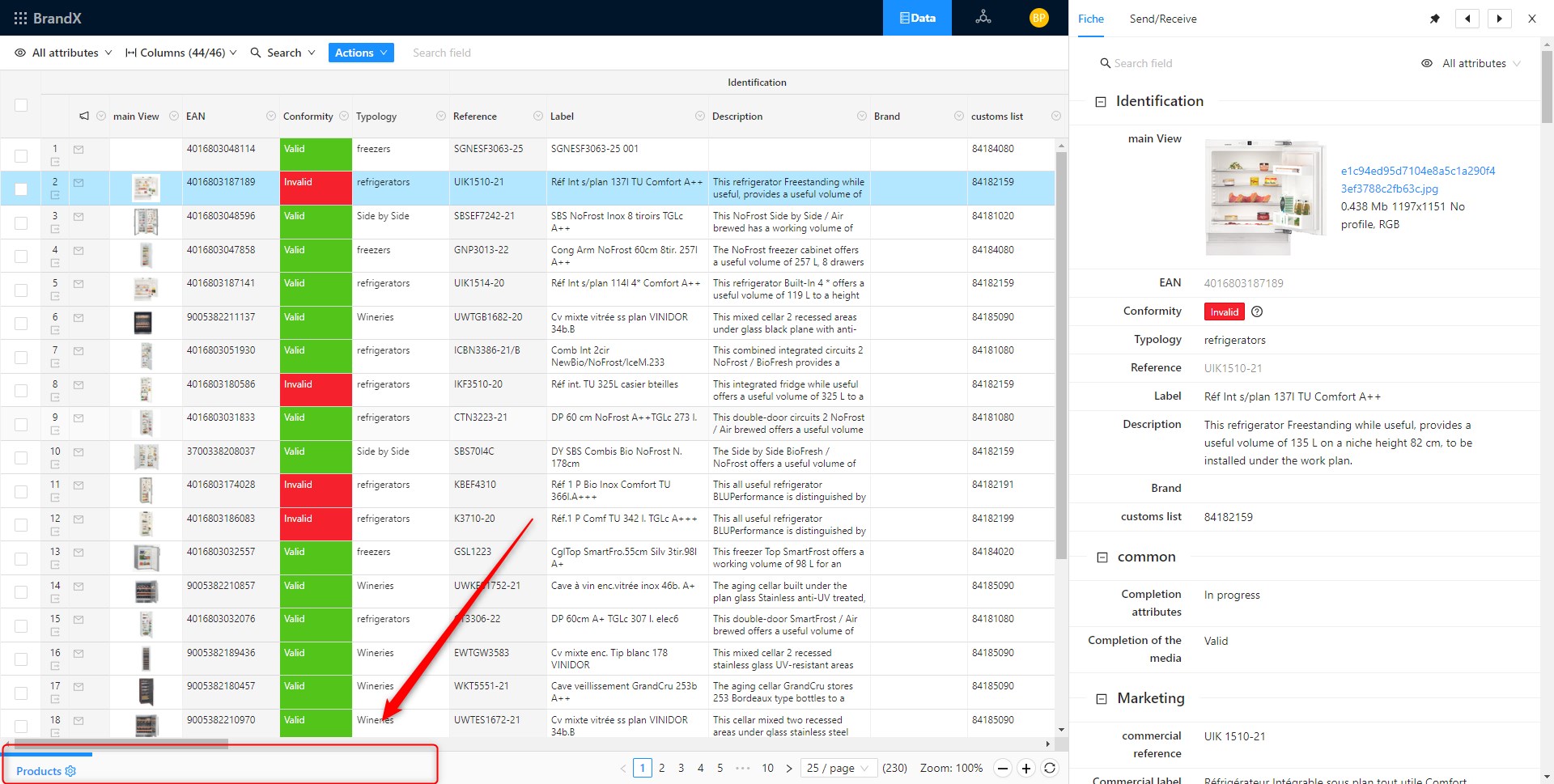
Info
Remember to change the context first to view Tables shared by Partners
Step 3: Define Partitions visible by this team
For each Tables selected in the previous step, you will have to select which Partitions are visible for this team:
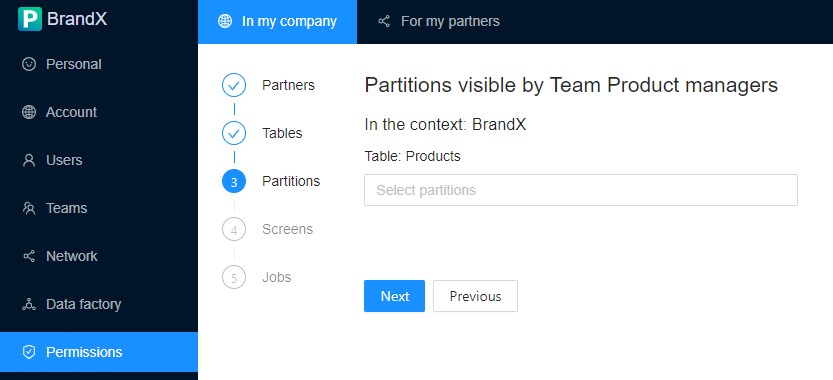
Partitions selected here are visible in the application here:
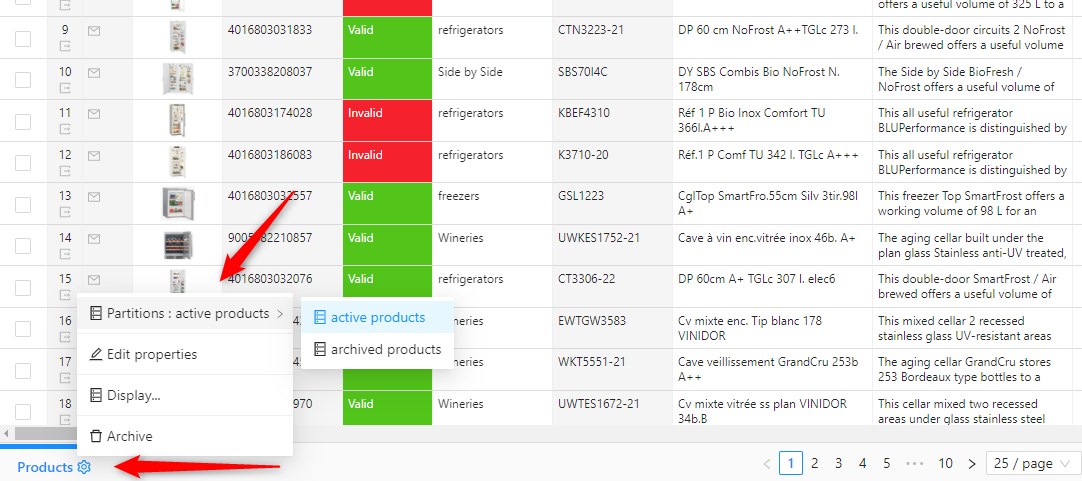
Step 4: Define Screens visible by this team
For each Tables selected in the step 2, you will have to select which Screens are visible for this team:
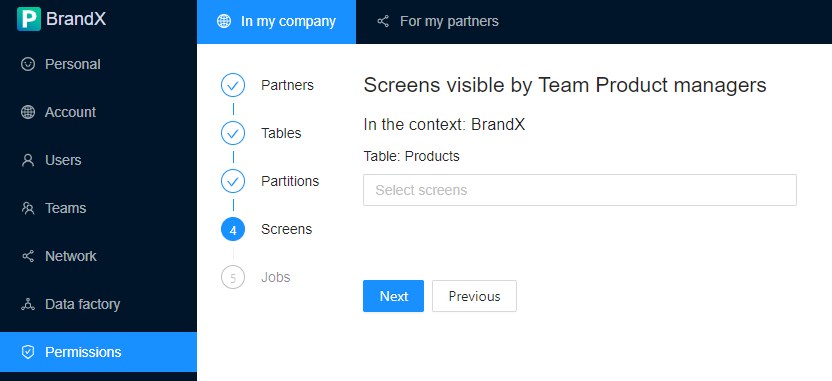
Screens selected here are visible in the application here:
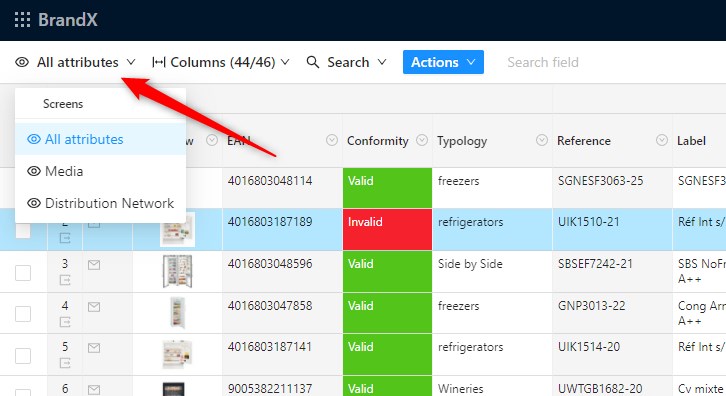
Step 5: Define Jobs visible by this team
For each Tables selected in the step 2, you will have to select which Jobs are visible for this team:
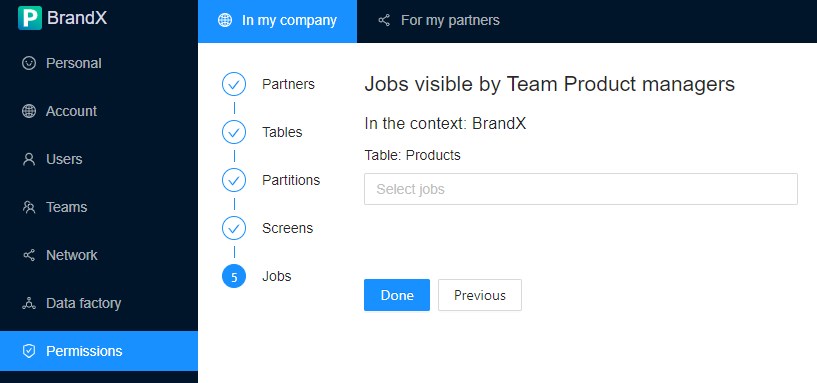
Jobs selected here are visible in the application here:
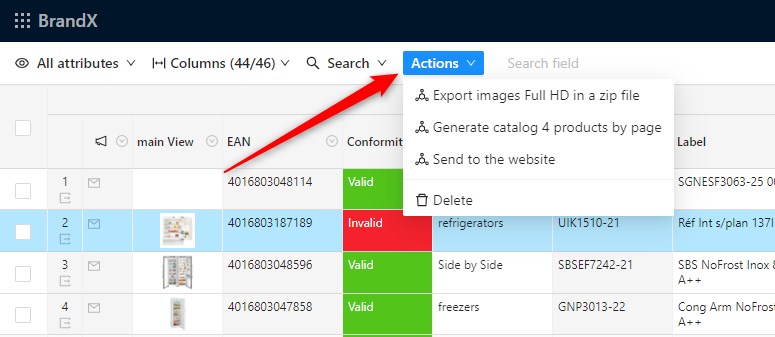
That's it!
FAQ
Can I set permissions to users individually?
No you can't, and really you don't want to have to manage such a system. If you really want to give one user specific access to ressources, you can still create one Team with only one user.
Does the permissions are cumulative?
Yes they are. The rights are cumulative, which means that a user have the sum of all permissions associated with the teams that the user is associated with.
What is the best practice for naming Teams?
Use the name that you use in your company.
For your partners
Requirements
- You have read the Network guide.
Permissions for your partners can be used by retailers/marketplace to collect data from suppliers/vendors or for brands to share data with retailers/press/or any partner. The interface is very similar to the interface than defines permissions within your company, but instead of using teams (user groups) it use the partner groups.
For each Partner group it defines :
- Which tables (not items) can be viewed by your partners
- For each table which screen and partitions can be viewed
- Shared jobs
Your partner will never be able to access your items and their values, and you will never be able to access your partner's data unless they decide to share some data with you. Product-Live is not a portal, your data and the data of your partners are separated.
To learn more view Exchange.