📖 Export your data in an assortment plan Excel file
In a nutshell
This job allows you to export all your items data in a single or multiple assortment plan Excel file.
📥 Download the latest version of this jobs.
⌛ Time to setup: 5 minutes.
📋 Prerequisites: A Product-Live account with access to the Data Factory platform.
The current version is (last updated on 2025-02-12).
Generic job reference: .
Result
Once setup, a job is available in the Actions menu of your table.
Select some items, and click on the job to export your data in one or multiple assortment plan Excel file.
The files are availables to download once the execution is complete.
Requirement
To deploy this job, you'll need a valid Product-Live account and an active Data Factory pipeline.
If you don't have access to the Data Factory module, please contact our support team.
Setup
Download the last version of this job, available here
Create a new Data Factory variable named
pl_generic_job_10_assortment_plan_table_key. This variable will contain the key of the table you wish to add the export capabilities to- To learn more about Data Factory variables, please refer to the dedicated documentation
- To access the key of a table, please contact your administrator.
Optional: If the table you wish to add the export capabilities to is a shared table, you will also need to specify the key of the account owning the table in a dedicated property named
accountKeyin the two taskstable-export-schemaandtable-export-itemsSetup the Excel template file "template.xlsx" with your attributes and custom styles :
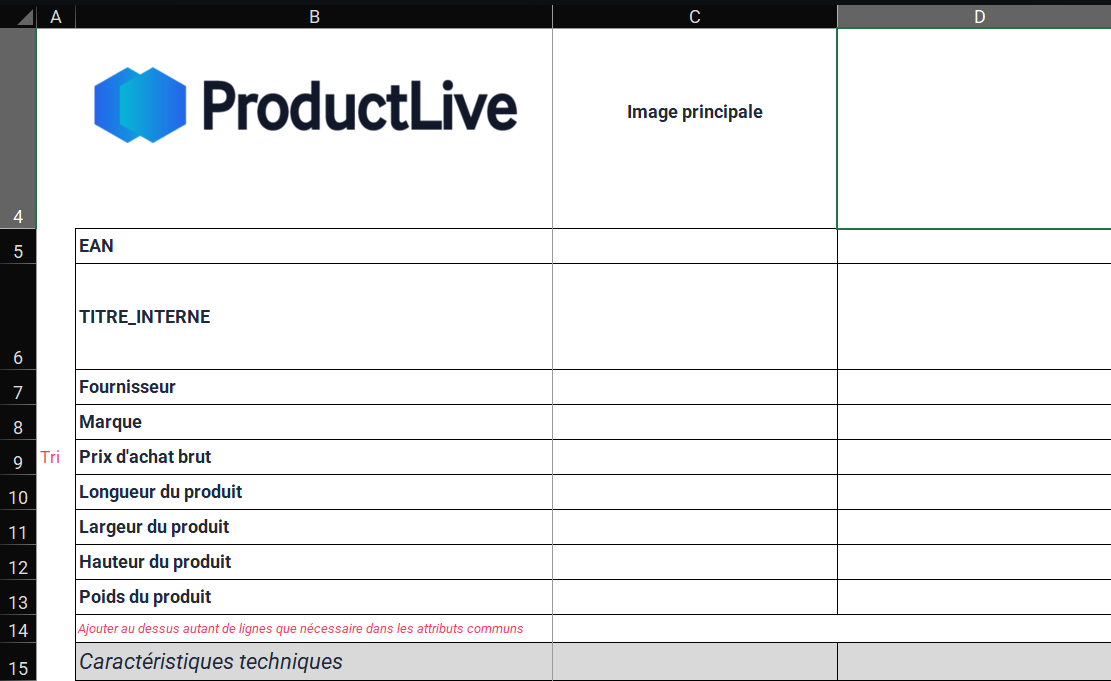
- Image configuration :
Simply put the wanted image field key or title in the C4 cell. - Commons attributes configuration :
You can add and setup all the wanted commons fields in the assortment plan by adding or editing rows before the grey header row "Caractéristiques techniques".
You need to write in the B column the field key title to use.
If the field that you typed is not found in the table, your row will be empty in the output. - Sort your products
You can put a key word "Tri" or "Sort" in the A column of the desired common field to sort your product by this field. - Styling :
You can also change the style of the template by editing fonts, colors, and even add your logo.
- Image configuration :
Then simply import the downloaded Data Factory job in your account. Don't forget to make it visible on the table of your choice.
Your job is now available in the Actions menu of your table. Select some items, and click on the job to export a beautiful assortment plane containing all the data of the selected items. Check out the 'Further information' section to customize your job and exported Excel file.
Further information
Job design
The job is composed of 4 tasks, organized in as presented in the following diagram:
mermaid
flowchart TD
start["🏁 Job Start"]
end_["🟢Job is complete"]
product_export["Export selected items [1]"]
table_export["Export selected table structure [2]"]
template_reading["Reading template [3]"]
xslt_transform["Transformation of exported items into an Excel file [4]"]
generate_excel["Excel file creation [5]"]
start --> product_export
product_export --> table_export
table_export --> template_reading
template_reading --> xslt_transform
xslt_transform --> generate_excel
generate_excel --> end_- [1]: The Data Factory task used is
table-export-items - [2]: The Data Factory task used is
table-export-schema - [3]: The Data Factory task used is
file-conversion-xlsx-to-xml - [4]: The transformation is done using the
file-transformation-xslttask - [5]: The Excel is created using the
file-generation-xlsxtask
If it's your first time using Data Factory, the Get started tutorial is a good place to start. You can also check the Tasks section to learn more about the different tasks available.
All possible parameters
This job can be customized using all the available parameters in the XSLT transformation file :
File output type
| Property | Type | Required | Description |
|---|---|---|---|
output_file_type | => one_file_per_category : Generate one assortment plan file by unique pair of classification and category in the input items => one_file : Generate one assortment plan file that contains all fields and items data |
Misc
| Property | Type | Required | Description |
|---|---|---|---|
misc_languages | Languages to use, languages codes separated by commas. Output one file for each language. Only useful for multi-language table. | ||
misc_classificationKey | If you want to set a specific classification key to use, set this parameter. Only table with multiple classifications are concerned by this parameter. By default we'll export all the actives classifications availables. | ||
misc_image_quality_pourcent | % of the exported image quality (used to reduce the weight of the images and also the output file) |
Further customizations
In addition to the available parameters it's possible to customize the job to fit any of your needs. Here are some examples:
- Change completely the style and display of your attributes, add more images, calculate prices and stats ...
- Hide some fields from the Excel file
- Drop the Excel file in a specific folder of your Google Drive or a FTP server
Our support team is also available to help you with the setup of your job.
Don't hesitate to contact us if you need any assistance.